Autocad Projects Mechanical
Are you looking for ways to bring your mechanical project designs to life? AutoCAD is a great way to do just that!
In this article, you’ll learn the basic principles of AutoCAD and how to:
– Create 2D drawings
– Generate 3D models
– Modify and edit designs
– Work with surfaces and solids.
Don’t miss out on this opportunity to become an AutoCAD expert!
Basic Principles of AutoCAD
You need to understand the basic principles of AutoCAD to work on mechanical projects. This includes learning the interface, the different tools, and how to use them.
You’ll also need to know the different commands and how to use them.
You’ll also need to be familiar with the system’s settings and how to change them.
Finally, you’ll need to know how to create, edit, and save drawings.
AutoCAD is an incredibly powerful program and with the right knowledge and practice, you can create amazing projects.
Working with mechanical projects is a great way to become a master of AutoCAD.
Creating 2D Drawings
Creating 2D drawings involves using specific tools to design and visualize objects. By using AutoCAD, you can create precision drawings that are more accurate than manual drawings. You can use the software to create drawings of various shapes and sizes, such as rectangles, circles, and polygons.
Moreover, you can also use the software to draw complex shapes, such as arcs and curves. Additionally, you can use the software to generate 3D models of your drawings.
To create a 2D drawing, you need to select the appropriate tools and use them to draw the desired shape. You can also use the software to add text and other annotations to the drawings.
Finally, you can use the software to preview the drawings before printing them.
Generating 3D Models
With AutoCAD, you can generate 3D models of your drawings to get a more detailed and realistic view of your projects. You can use the same drawing tools and commands to create 3D models as you used for the 2D drawings.
To generate a 3D model, you need to define the height, depth, and other parameters of the object. You can then use the 3D commands to extrude, offset, rotate, and revolve the 2D object to create a 3D object. You can also use the 3D commands to create complex shapes, such as curved surfaces.
AutoCAD also offers tools to add materials, textures, lighting, and other details to the 3D object. With these tools, you can easily create realistic 3D models for your mechanical projects.
Modifying and Editing Designs
Using AutoCAD, you can modify and edit designs quickly and easily. From making minor adjustments to adding in complex geometry, you can customize the 3D models you create to suit your needs.
With AutoCAD, you can select components of the design, move them around, and make changes to their size, shape, and orientation. You can also add text, symbols, and other objects to the design.
Additionally, you can use a variety of editing tools to make precise modifications, such as trimming, copying, and scaling elements. Furthermore, you can adjust the layers and line weights of the design, to give it the desired look.
With AutoCAD, you have the full power to modify and edit your designs to perfection.
Working with Surfaces and Solids
AutoCAD allows you to work with 3D surfaces and solids to create complex shapes for your projects. You can start by building basic shapes such as cubes and cylinders, then modify and combine them to create the desired shape.
You can also use commands like Extrude and Revolve to create more complex surfaces. As you work, you can adjust the thickness of surfaces and add fillets at the edges to give your design a softer look.
You can also add holes to surfaces and manipulate them for a more precise fit. Working with solids, you can use Boolean operations to combine shapes, hollow them out, and add chamfers for visibility.
Ultimately, AutoCAD helps you create the perfect surface and solid shapes for your mechanical projects.
Frequently Asked Questions
1.What are the different software packages available for AutoCAD projects?
There are a variety of software packages available for Autocad projects. These include Autocad, AutoCAD LT, Autodesk Inventor, Autodesk Fusion 360, and more. Each one offers different features and tools that can help you with your project.
2.What are the best practices for working with AutoCAD?
To get the most out of Autocad, you should familiarize yourself with the interface and tools, take advantage of tutorials and help resources, use layer organization, and save often.
3.How can I use AutoCAD to create animations?
You can use Autocad to create animations by combining 3D modeling and motion graphics. Use the 3D modeling tools to create a scene and then add motion by setting keyframes, adjusting camera angles, and applying effects.
4.What is the most efficient way to learn AutoCAD?
The best way to learn AutoCAD is to start with tutorials and practice exercises. Try out different functions and tools to get familiar with the software. Take online courses to understand the basics and use the help menu when you get stuck. Good luck!
5.What type of hardware is recommended for AutoCAD projects?
For Autocad projects, you’ll need a powerful computer with a good processor and plenty of RAM. A dedicated graphics card and a large monitor are also recommended.
Conclusion
You’ve now got a good understanding of the basics of AutoCAD. From creating 2D drawings to modifying and editing designs, you’ve seen how to work with surfaces and solids.
You’re ready to start your own AutoCAD projects. With a little practice and creativity, you’ll be able to create amazing mechanical designs that will catch the eye of any observer.
So take the plunge and start exploring the possibilities of AutoCAD today!
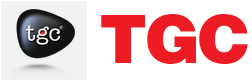




0 Responses on Autocad Projects Mechanical"