Instructors
After Effects CC Training institute in Delhi
Get a Call
INTRODUCTION OF BEST AFTER EFFECTS CC COURSE
Visual effects and composting are the most eye catching parts of the video. It attracts audiences with its various effects, and keeps them glued to the motion pictures. The master course in After effects is designed specially to enhance, and uplift the artistic and technical skills that help you to master the professionalism in the fields of composting and Visual Effects using After Effects. This course is the combination of both artistic and technical aspect of uniting images created on the computer, as well as, the live footage in Visual Effects. To enroll in this course, you need to have the basic knowledge of computers. You need to know how video edit and graphics works, and must be aware of the operation of basic fundamental tools. Having the knowledge of editing terminologies will always be an added advantage for the applicants.
Objective:
The objective of the course is building up the exploration of both visual and tangible skills in order to design creative processes. Developing visual observations via drawings, storytelling, camera, lighting etc is the main motto of the learning session. Adobe After Effects will help you learn expert level skills in the application.
Course Outline:
The basic contents of the course consist of-
- Design, Computer Graphics and Art fundamentals- It covers up with the topics like design fundamentals, drawing principles, still life, color theory etc.
- Visual Effects Compositing- It includes rotoscoping, color correction, expressions, keying, tracking and stabilizing.
- Study of motion of the camera and shooting against camera, Rotoscopy and wire removal is also part of the course content.
COURSE STRUCTURE
Module 1: Foundations
- Introduction
- How to Download Your Project Files
- Download your Project and Footage Files
- After Effects Interface – Workspaces
- How to Adjust and Move the Panels
- How to Create a New composition from Footage
- How to Create a Blank Composition When the Footage goes Missing
- The Visual Keyboard Shortcuts’ Editor
- After Effects Keyboard Shortcuts – Documentation and Adobe Reference
Module 2: Simple Shapes and Text Layers
- Introduction
- How to Create and Edit Text Layers
- Inside the Shape Layer – Simple Overview
- How to Create and Edit Shape Layers
Module 3: How to Create Motion (Animate)
- Download your Project and Footage Files
- Setting the Anchor Point Preference
- Creating Motion : Concepts and detailed overview
- How to Create a full Motion Projects – Concepts & Methods
- First Project: Design the Layout
- First Project: Animate the Layers
- First Project: Sequence your Animation
Module 4: Create & Publish your Videos (YouTube/Vimeo/Facebook…)
- Create Video using the Add to Render Queue Option
- Create Pro Videos using the Adobe Media Encoder
- Reducing the Video file size
- Practice Activity: Uploading work
Module 5: Compositions
- Create a Composition from Multiple Footage
- Dropping / Trimming Videos
- Shifting Layer Content – Using the Pan Behind tool
- Creating Split Layers
- Trim Comp to a defined Work Area
- Creating Slide Shows: Sequencing layers
- Extracting & Lifting Work Area Using the Source (Footage) Panel
- Using the Layer Panel
Module 6: Motion Path and Speed Control
- Motion Path – Overview and definitions
- The Spatial Interpolation
- The Temporal Interpolation
- Using Speed Graph Editor
- Using Value Graph Editor
- Upgrading Motion Path Preferences
Module 7: Reveal Techniques with Track Mattes & Pre-Comps
- Revealing Layers with Track Mattes
- Using the Alpha Inverted Track Mattes Using Luma Track Mattes
- Using the Luma Inverted Track Mattes
- Animating Track Mattes
- Pre-Comp Techniques to Reveal Layers
- Pre-Comps Region of Interest
- Create Track Matte from Pre-Comps
- Create Track Matte from Text Layers
Module 8: Complex, Compound and Bezier Shapes
- How to Create and Animate Compound Shapes
- How to Create Shape Groups
- The Magic of Fill Even/Odd and Reverse Path
- Animating Stroke & Fill Colors
- Animating Stroke Dashes
- Animating the Stroke with the Offset Path
- Creating Complex Shapes with The Merge Path
- Creating and Use Bezier Shapes
- Animating & Morphing Bezier Shapes
- Transforming a Path into a Keyframed Motion Path Moving a position Path
- Transforming Pen Bezier Path to a Motion Path
- Transforming a Motion Path into a Bezier Shape
- Working with the Trim Path
- Practical Use of the Trim Path
- Trim Path and The first Vertex
- Using Repeater
- Animating the Repeater
- How to Create Burst Elements
Module 9: Type Graphics: Adv. Text Animation & Effects
- Type (text) Layers – Overview and Styling
- Creating Paragraph & Vertical Text
- Working with the Source Text
- Text on Path
- Animating Text on Path
- Combine & Animate Animator Properties
- Animate the Offset with the Shape Properties
- Create Ramp Up/Ramp down Text Animation
- Combining Animator with Path Options
- Using the Grouping Alignment and Animator’s Based On Property
Module 10: Masks & Effects for Videos/Images
- The Concept and Properties of Masks
- Using the Mask Properties
- Edit Masks Modifying Masks with the Pen Tool
- Creating Curved Masks Using the Pen Tool
- Using Masks: Simple and Efficient Techniques
- Practical: Animating Masked Layers
- Revealing Using Mask Animation
- Effects with the Mask Property
- Using Masks with Effects
- Masks and Text Layers
Module 11: Solid & Adjustment Layers with Visual Effects
- Solid Layer Overview and Settings
- Visual Effects on Solid Layers as composition’s backgrounds
- Masks and effects on Solid Layers
- Adjustment Layers Overview
- Adjustment Layers Motion Graphics with Effects
- Adjustment Layers with Shape Layers with Repeater
Module 12: Parenting and Grouping Layer
- Introduction to the Parent Method
- Disconnecting from the Parent
- Grouping animations with the Null Object
Module 13: Timing with Motion Graphics
- Reversing Animation with Keyframe Assistant
- Reversing Animation with Time-Reverse Layer
- Slow, Speed up and Reverse an Animation with Time Remap
- Stretch (or Shrink) Layers duration – Time Stretch
Module 14: Visual Time Effects
- Playing with Frames Per Seconds (FPS)
- TimeWarp Effects – Speed
- TimeWarp Effect – Back & Forth with Negative Speed & Motion Blur
- TimeWarp Effects – Source Frame
- Mixing Video Speeds – Time Remap
- Video Slow Motion or Fast Motion – Stretching
- Looping a Video for the Comp Duration
Module 15: Responsive Design
- Creating a Protected Region using the WorkArea
- Removing and Changing the Protected Region
- Creating Protected Regions with Markers
- Responsive Design with Motion Graphics
- Intro and Outro in Responsive Design with Motion Graphics
Module 16: Working in 3D Space & Animation Techniques
- Intro and Setting up the workspace for 3D work
- The Local Axis Mode
- Animating the Position Property & Working with
- Motion Path in 3D
- Using the 3D Rotation Property
- Using the Null Object in 3D
- Hiding Layers at 90 degrees
- Random with Orientation
Module 17: Create and Animate 3D Cameras
- Creating a Camera Layer – Properties and Presets
- Camera Views and Transforms
- Move the Camera using it’s 3D Axis System
- Animate the Camera using it’s 3D Axis System
- Create and Animate an Orbit Null for the Camera
Module 18: Advanced 3D – Lights and Shadows
- Working with Parallel Lights
- Working with Point Lights Working with Spot Lights
- Understanding the Spot Light Properties
- Creating Shadows
- Exploring Shadows with Point Light
- Exploring Shadows with Spot Light
- How to get the best of Lights and Shadows
Module 19: The Expressions
- Create Expressions with the Pick-Whip
- Replacing Source Text with Expressions
- Interpolation: How to Transpose Property Values using Expressions
- The Wiggle Expression Demystified
- Interpolation: How to Transpose Rotation to Linear Position
Module 20: Blending Modes & Compositing
- The Effect of Blending Modes
- The Concept Behind Blending Modes
- The Matte Category – Creating Matte with Modes
Module 21: Specialized Effects: Motion Tracking
- The Tracker Panel
- Create and Define a Track Point
- Track and Adjust
- Attach & Animate Shapes
- How to Attach Effects
- Track and replace Video Areas – Perspective
- Corner Pin
Module 22: Specialized Effects: 3D Camera Tracker
- When to use the 3D Camera Tracker Effect
- 3D Camera Tracker Effect Workflow
- Create the Camera Track Points
- Work with the Target Plane: Attach Solid Layers
- Attach Solid Layers & Replace with Pre-Comp
- Attach Null Layers & Shift Parent
Module 23: Specialized Effects: Color Correction
- Using the RGB Parade and RGB Curves
- Hue Saturation Color Wheel in the RGB Curves
- Using the Color Wheels
- Secondary Color Correction with HSL
Module 24:Keying – Removing Background Green Screen
- Spill Suppressor
- Selecting the Right Screen Color
- Complete Keying Example
- Blending with backgrounds
Module 25: Separating Background / Foreground- Rotoscoping
- Selecting your Foreground – The Roto Brush Tool
- Refine the Edges – The Refine Edge Tool
- Propagate the Strokes
- Adjust properties for the new Background
Module 26: Visual Effects and Motion Graphics Project
- CC Sphere Effect
- Creating the planet surface
- Using Effects to Create Surface Maps
- Adding More Effects for a Better Simulation
- Turbulent Displacement Effect
- Animating and Crushing the Background
Module 27: Visual Effects with Video Mattes
- Complex Mattes on Videos
- Animated Mattes on Videos
- Create Video Mattes
- Rendering and Applying Video Mattes
- Using Masks Opacity to Create Animated Matte
- Set Markers
- A Kinetic Typo Project
Module 28: Create & Export Essential Graphics Templates
- Purpose of Essential Graphics Templates
- Create a Template and Add Properties
- Where to find your Templates
- How to use Essential Graphics Templates in Premiere Pro
Module 29: Create and Animate Nulls from Path and Masks
- Path Points following Nulls – Powerful Line Graph Example
- Tracing Mask Path
- When the Nulls Follow a Tracked Mask Points
Module 30: Importing & Animating Vector files from Illustrator
- Download your vector Graphics Files
- The General Concept – Direct Import
- Creating Layer and Groups
- Structuring and Renaming Layers
- Collecting in Layers
- Organizing in AE
- Animating in AE
Module 31: Infographics projects
- Percentage Donut Pie
- Dashed Percentage Donut Pie
- Indicator Dashed Percentage Pie
- Follow through Shapes
- Rotating Arrow
- Full Pie Chart
- Interpolation Expressions
- Applying the Interpolation Expressions
- 3-Slice Pie Chart
- Converting to a Donut Pie
Module 32: Visual Audio Effect – Create Awesome Sound Waves
- The Audio Spectrum Effect – Using the Polar Property
- The Audio Spectrum Effect – Overview and Controls
- The Audio Spectrum Effect – Controls
- How to use the Property Path
- How to add waves to Text
Module 33: Spotlight Effect – Create Spotlight for your Video
- Working with CC Spotlight Effect
- How to create Light Only Spotlight
Module 34: Tips -Work Better or Faster
- Create Backup Copies of a Project
- Scaling your Comp Without any layer Change
- Moving the Anchor Point with Precision
- Keyframe Navigation
- How to use the Shy Switch
- Soloing a layer
- Layers Manipulation with Keyboard Shortcuts
- Work Area & The Preview Panel
- Colorizing Your Labels – Selecting & Grouping Layers
- Taking a Snapshot
- Moving on the Timeline and Work Area
- Replacing Images and Videos in The Comp without changing animation and Effects
- Improving Performance – Media and Disk Cache
- Extending Main Comp/ Pre-Comp / Layer Time
Module 35: Exporting Your Work from After Effects
- Adobe Media Encoder
- Exporting with Transparent Background
- Exporting your Composition as GIF
- Exporting a Comp to a New Project
- Importing a Project into another Project
- Where to find fonts
- Conclusion
ASSIGNMENTS
- Lower Third/ titles
- Explainer video
- Whiteboard animation
- Motion Inforgraphic
- Logo motion (Prelude) or Opener
- Product promo
- Background Removal/ chroma
- Motion tracking Text
- Colour Correction
- Motion Graphic background
- Teasers
- Slideshow/ Photo album
Course Outcome:
On its completion, the students will understand how to evaluate different types of colors, shapes, lights, and camera effects in the image processing. They will know the practical implementation with ease. Students will be able to learn the entire process of developing the portfolio.
Career Scope:
Learning of this course exposes you to various career options in media and animation industry as visual effects artists. You can also work as a mentor or a freelancer. Visual effects composting is also used in games and movies on common grounds. So you have a huge number of options to choose from, to shape up your career taking higher leaps. You can also start up with your own studios and coaching classes.
Why TGC?:
TGC offers you with a very a good infrastructure and adobe after effects classes too. It has modern amenities. Faculty at TGC are well experienced and can guide you through the entire session. The staff is very co-operative, and you have clean surroundings and well-equipped labs. Every student is given a single computer wherein he can work and practice even after the classes. Labs are equipped with Advanced Apple Macintosh systems and Wacom devices apart from that students can use DSLR HD camera, Lighting, Chroma lab etc. for right exposure within the course. Students feel at home with TGC.
For more information on After Effects training course in South Delhi, kindly contact our representative.
[cp_popup display=”inline” style_id=”9151″ step_id = “1”][/cp_popup]
Similar Courses
Upcoming Batches:
Course Reviews
No Reviews found for this course.
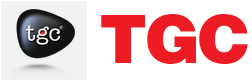
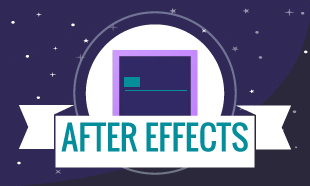
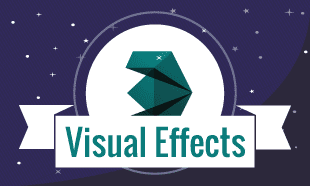
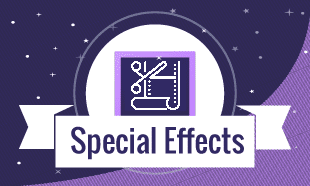





0 Responses on After Effects CC Training institute in Delhi"