Advanced Photoshop Course in Delhi
Get a Call
INTRO OF BEST PHOTOSHOP COURSE IN DELHI
Adobe Photoshop Course in Delhi is a Graphics image editing program that is used ubiquitously in the world of Design, Film making , Photography and Print. Adobe Photoshop CC series is the latest version of the software present on the Market with Creative Clouds Options. TGC India is a leading institute in India providing unmatched training solutions in Photoshop CC.
OBJECTIVE
An Adobe Photoshop Designing Course that would teach it’s students all the tools and functionality of
the adobe Photoshop software application in order to use it for Designing, Editing, Photography colour correction, web template design and asset creation for gaming and motion graphics.
COURSE OUTLINE
- Introduction to Adobe Photoshop Interface
- Photo Corrections and Manipulations
- Typography through Photoshop
- How to design art-works in Photoshop
- Digital Painting.
- Matte painting and compositing
- Advanced level colour correction
- Preparing for the Web.
- 3D Images & Animation
- Color Management and output
Photoshop Course Duration
Weekdays: Duration: 6 weeks, 60-90 mins class for 3 days week
Weekends: Duration: 8 weeks, 60-90 mins class on Sat and Sun
Course Syllabus Adobe Photoshop:
MODULE 1 – Getting to Know the Work Area and layer Basics
- Open Adobe Photoshop les.
- Select and use some of the tools in the toolbox.
- Set options for a selected tool using the tool options bar.
- Use various methods of zooming in and out on an image.
- Select, rearrange, and use palettes.
- Undo actions to correct mistakes or to make different choices.
- Customize the workspace.
- Organize artwork on layers.
- Create, view, hide, and select layers.
- Rearrange layers to change the stacking order of artwork in the image.
- Link layers to work on them simultaneously.
MODULE 2 – Working with Selections
- Make specific areas of an image active using various tools.
- Reposition a selection marquee.
- Move and duplicate the contents of a selection.
- Use keyboard-mouse combinations that save time and hand motions.
- Deselect a selection.
- Constrain the movement of a selected area.
- Adjust the position of a selected area using the arrow keys.
- Add to and subtract from a selection.
- Rotate a selection.
- Use multiple selection tools to make a complex selection.
- Erase pixels within a selection.
MODULE 3 – Working with brushes
- Applying the brushes
- Brush size, hardness, opacity, ow, smoothing
- Pencil tool, color replacement and mixer brush
- Apply blending modes to layers.
- working with edit menu options
MODULE 4 – Retouching and Repairing
- Use the Clone Stamp tool to eliminate an unwanted part of an image.
- Use the Spot Healing Brush tool to repair part of an image.
- Use the Healing Brush and Patch tools to blend in corrections.
- Make corrections on a duplicate layer and adjust it for a natural look.
- Backtrack within your work session using the History palette.
- Use the History brush to partially restore an image to a previous state.
MODULE 5 – Working with Type Typographic Design
- Use guides to position text in a composition.
- Make a clipping mask from type.
- Merge type with other layers.
- Use layer styles with text.
- Preview typefaces interactively to choose them for a composition.
- Control type and positioning using advanced type palette features.
- Warp a layer around a 3D object.
- Type menu options
MODULE 6 – Creating and Working with Paths
- Creating a Path with the Pen Tool, Pen tool options
- Drawing curves, Working with the Paths Palette
- Creating a path, Saving a work path
- Deleting, duplicating, and renaming a path
- Stroking a path
- Filling a path
- Loading Paths as Selections
- Turning a Selection into a Path, Editing Paths
MODULE 7 – Working with shape & Vector Drawing Techniques
- Differentiate between bitmap and vector graphics.
- Draw straight and curved paths using the Pen tool.
- Convert a path to a selection, and convert a selection to a path.
- Save paths.
- Draw and edit layer shapes.
- Draw custom layer shapes.
- Import and edit a Smart Object from Adobe Illustrator.
MODULE 8 – Working with layer style
- Applying Layer style on any object
- Add text and layer effects to a layer
- Denying a new layer style
- Applying layer style to another layer
- Creating 3d effect by using layer style
MODULE 9 – Image Essentials
- Difference Between Vector images, Raster images
- Understand image resolution and size.
- Resolution, pixels and Bit Depth
- Resampling Images
- Changing the Canvas Size, Cropping an Image
- Straighten and crop an image
- Choosing Color Modes and File Formats
- Image menu options
MODULE 10 – Working with adjustment layer, Photo Corrections
- How to use Histogram
- Adjust the tonal range of an image.
- Remove a color cast from an image using Auto Color correction.
- Adjust the saturation and brightness of isolated areas of an image using
the Sponge and Dodge tools. - Apply the Unsharp Mask filter to finish the photo-retouching process.
MODULE 11 – Masks and Channel
- Rene a selection using a quick mask.
- Save a selection as a channel mask.
- View a mask using the Channels palette.
- Apply liters, effects, and blend modes to a mask.
- Create a layer mask./ Move an image within a mask.
- Paint in a mask to modify a selection.
- Make an intricate selection using the Extract feature.
- Create and use a gradient mask.
- Isolate a channel to make specific image corrections.
- Create a high-quality grayscale image by mixing channels.
- Layer menu options
MODULE 12 – Let the Photoshop To do this
- Automate:
- Batch,
- Pdf presentation,
- Contact Sheet-2
- Picture Package,
- Photomerge,
- Web PhotoGallery
- Scripts:
- Image Processor, Export Layers to le, Load Files into
- File menu options
MODULE 13
- Brush/Show your Actions
- Dressing Up Images with Layer Styles
- Playing with Opacity and Blend Modes
- Smart Sharpen
- Blurring images or selections
- Using the Lens Correction filter
- Cleaning up with Reduce Noise
- Smart Filters: Your Creative Insurance Policy
- Getting Creative with the Filter Gallery
- Push, Pull, and Twist with Liquify
- Filter menu options
MODULE 14
- Working with 3D
- Working with GIF Animation
- Dene RGB, grayscale, and CMYK color spaces for displaying, editing,
- and printing images.
- Specifying Color-Management Settings
- Prepare an image for printing on a PostScript CMYK printer.
- Proof an image for printing.
- Identify out- of- Gamut colors.
- Understand how images are prepared for printing on presses
Assignment List
- Logos and identity design
- Text Photoshop Collage
- Product Design
- Magazine cover page
- Matte painting and Digital painting
- Surreal Portrait
- Summer Photo Manipulation
- Book Cover
- Color Correctioner
- Poster
- Web Template design UI and mock-ups
- Album Cover
- CD Covers
- Announcements
- Fun Typographic Posters
- Social Media Cover
- Broadcast BG
- GIF Animations and Memes
Upcoming Batches:
Course Reviews
2 Responses on Advanced Photoshop Course in Delhi"
Leave a Message
You must be logged in to post a comment.
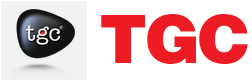





pulkit barolia
TGC MUCH BEFORE THE COMPLETION OF MY TRAINING PERIOD. I CONSIDER TGC AS THE PERFECT PLACE FOR LEARNING OF KNOWLEDGEABLE MINDS. THANKS YOU AND BEST OF LUCK FOR YOU FUTURE RAVI SIR AND TGC MEMBERS . 🙂
Manu Seth
Classes of Adobe Photoshop in tgc animation is good can be understand by students easily. thank you TGC Member