Autocad Books For Beginners
Are you a beginner looking for the best AutoCAD books to get you started? Whether you want to learn the basics of AutoCAD or delve a bit deeper, this article has you covered.
We’ll show you the top AutoCAD books for beginners, helping you to navigate the interface, use drawing tools, manipulate objects, and work with layouts and plotting.
So let’s get started on your AutoCAD journey!
Introduction to AutoCAD
You’re ready to learn what AutoCAD is all about!
AutoCAD is a computer-aided design software that is used for creating 3D models, technical drawings, and other designs. It is a great tool for engineers, architects, drafters, and other professionals.
AutoCAD is a user-friendly program that is great for beginners. It allows you to create detailed designs in 2D or 3D, and you can also add information to your designs such as text, dimensions, and symbols.
Additionally, AutoCAD has a library of tools that can help you create and edit your designs faster. This makes the process more efficient and streamlined.
With AutoCAD, you can easily share your designs with others and view them in different ways. This allows for collaboration and feedback, making it easier to work with others on projects.
Overall, AutoCAD is a powerful and versatile tool that can help you create professional-looking designs quickly and easily. It is a valuable asset for anyone working in the design field.
Navigating the AutoCAD Interface
Getting around the AutoCAD interface is easy once you understand the basics.
There is a ribbon for easy access to the tools you need and a status bar below it to give you feedback on your actions.
On the left side of the screen, you’ll find the drawing area, which is where you do all your work.
On the right side are the tools that help you get the job done. You can access them through the ribbon, the View panel, or the command line.
The command line is a great way to quickly type in commands that you need to use. And the Properties panel is there to help you customize your drawings.
With a little practice, you’ll be navigating the AutoCAD interface like a pro!
Working with Drawing Tools
Using the right drawing tools in AutoCAD can make the difference between a great design and a mediocre one. Each tool has its own purpose and can help you get the job done faster. As a beginner, understanding the basic drawing tools is essential to successful AutoCAD projects.
For example, the line tool allows you to draw straight lines, while the arc tool lets you draw curves. The circle tool is used to draw circles, and the polyline tool is used to draw a string of connected lines.
Once you have the basics down, you can move on to more advanced tools. The offset tool is used to create parallel copies of lines and arcs, and the array tool is used to create multiple copies of objects. The copy and mirror tools also come in handy when you need to create multiple copies of objects. For more complex designs, the trim and extend tools can be used to adjust the length of existing lines and arcs.
Learning how to use all the drawing tools in AutoCAD is an essential part of becoming an AutoCAD pro. With practice and the right AutoCAD books for beginners, you can master the basics and start creating amazing designs.
Manipulating Objects
Once you understand the drawing tools, you can start manipulating objects in AutoCAD. Manipulating objects in AutoCAD is fairly straightforward. You can rotate, mirror, move, scale, stretch, copy, and trim objects.
You can also use the array command to create multiple copies of an object in a certain pattern. For example, if you have a circle and you want to create multiple circles arranged in a square pattern, you can use the array command to do that.
You can also use the scale command to resize objects, and the trim command to cut off sections of overlapping objects. It’s important to remember that when you resize or move objects, you can’t undo the action. So, be sure to save your work regularly.
With a bit of practice, you’ll soon be manipulating objects in AutoCAD like a pro!
Working with Layouts and Plotting
Creating layouts and plotting in AutoCAD can be a challenge, but with a bit of practice, you can master it. Understanding the basics of creating a layout, how to change the scale, and adding viewports can help you create drawings that are ready to be printed or plotted.
Working with layers and adding blocks is also important, as it allows you to customize your drawings. Additionally, learning how to configure the plotting window, setting scale and paper size, and previewing the plot are key steps to successfully plotting your drawing.
Finally, understanding how to save your plot settings and use them again for future projects is a great way to save time. With these tools, you’ll be able to create AutoCAD drawings that look professional and are ready to be printed.
Frequently Asked Questions
1.What is the recommended hardware setup for running AutoCAD?
For optimal performance, you should use a computer with at least 8GB of RAM, a fast processor, and a dedicated graphics card. Make sure your system is updated with the latest drivers and operating system.
2.What are some tips for drawing precise shapes in AutoCAD?
To draw precise shapes in AutoCAD, use the zoom and pan commands to get a close-up view of the drawing so you can make accurate adjustments. Utilize the object snap feature to snap to precise points on the drawing. Lastly, use the grid and snap settings to ensure exact measurements.
3.Are there any online resources for learning AutoCAD?
Yes, there are plenty of online resources for learning AutoCAD. You can find tutorials, instructional videos, and other helpful resources to get you started.
4.Can AutoCAD be used for 3D modeling?
Yes, Autocad can be used for 3D modeling. It’s a powerful tool that allows you to create detailed 3D objects with ease. You can take your designs to the next level with its robust features.
5.What are the best ways to troubleshoot AutoCAD issues?
Troubleshooting Autocad issues can be tricky, but the best way is to start off by searching for the error message online. You can also try reinstalling or updating the software, and if that fails, contact Autocad support for help.
Conclusion
You’ve now got a great foundation in AutoCAD. You know how to navigate the interface, work with drawing tools, and manipulate objects.
You’ve also learned how to work with layouts and plotting.
With the knowledge you’ve gained from this book, you’re well on your way to becoming an expert AutoCAD user.
With continued practice and dedication, you’ll soon be creating stunning 2D and 3D designs.
Don’t forget to keep exploring and learning new techniques.
You’ll soon be a pro at AutoCAD by learning from TGC’s Autocad Books For Beginners Blog!
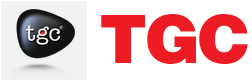




0 Responses on Autocad Books For Beginners"